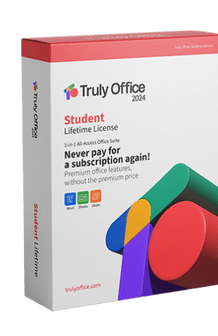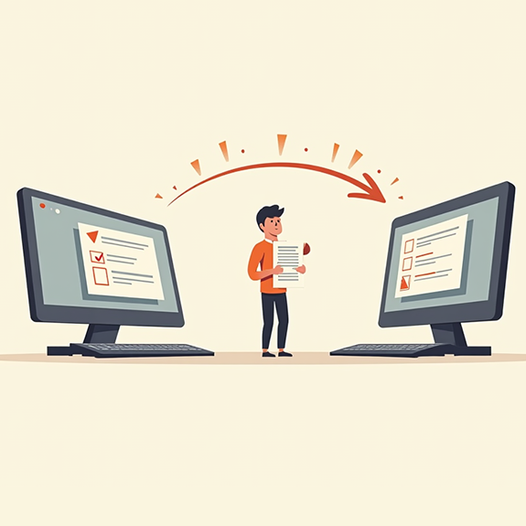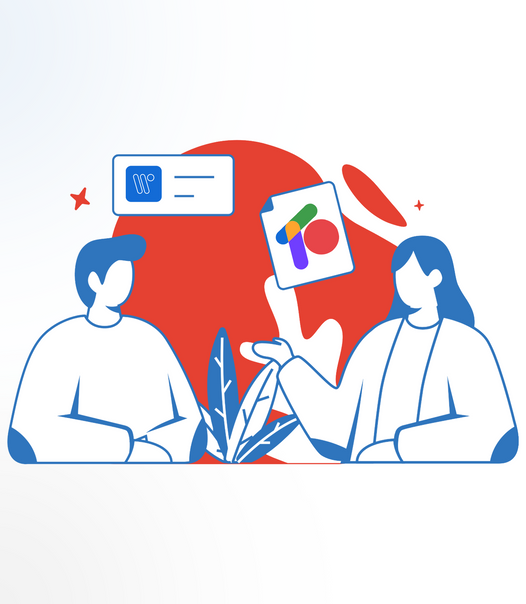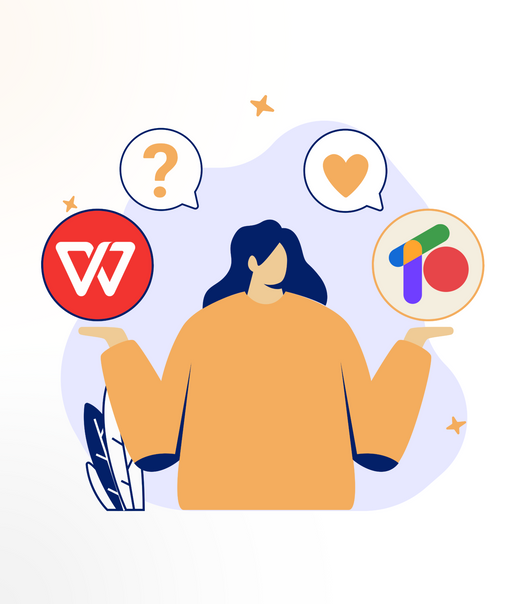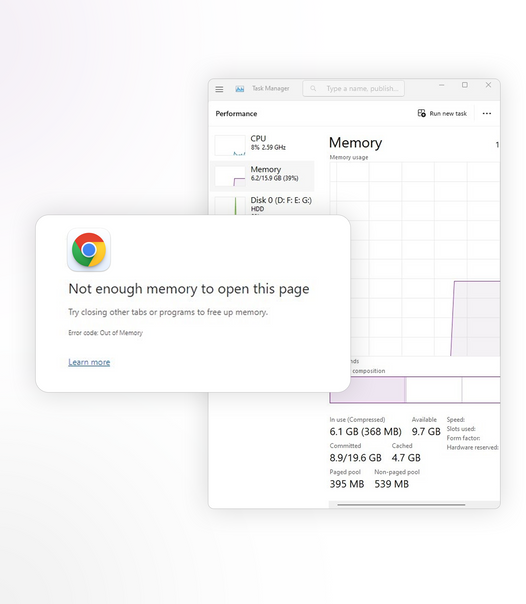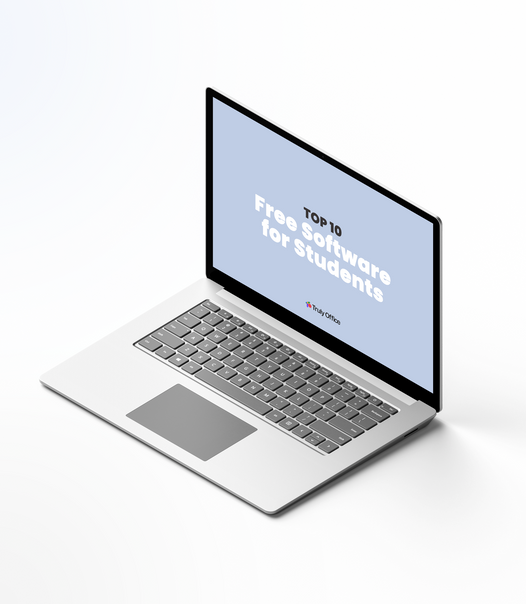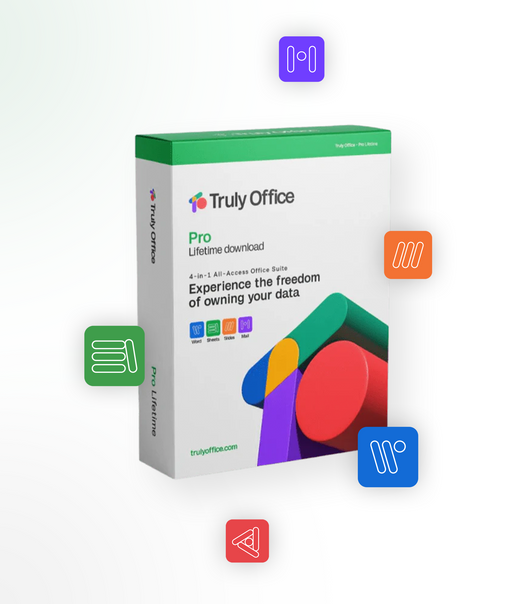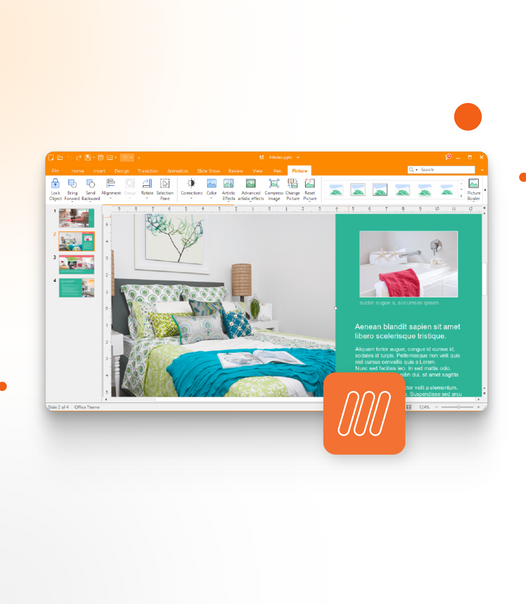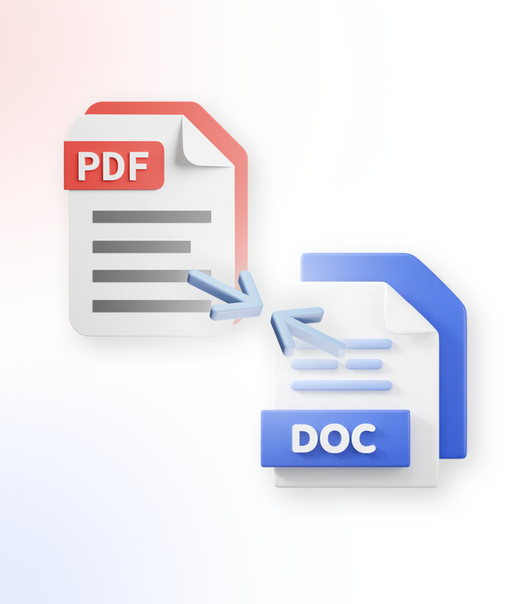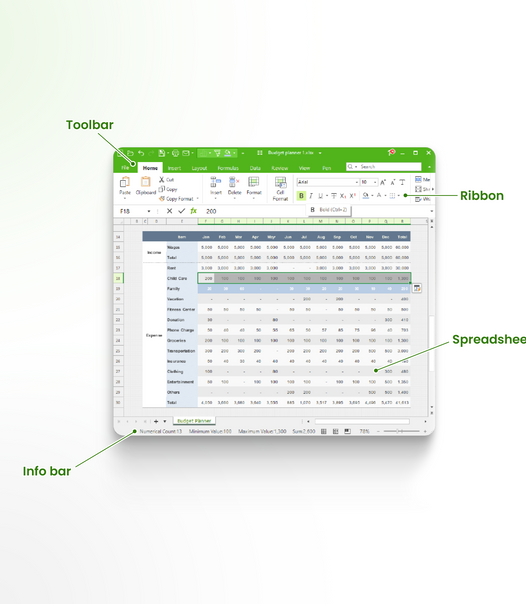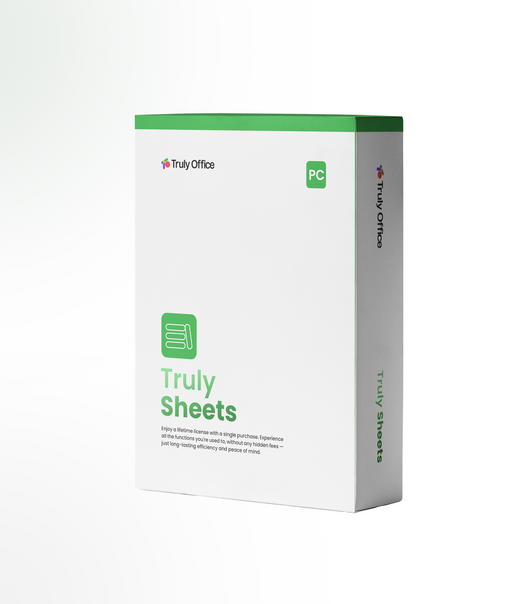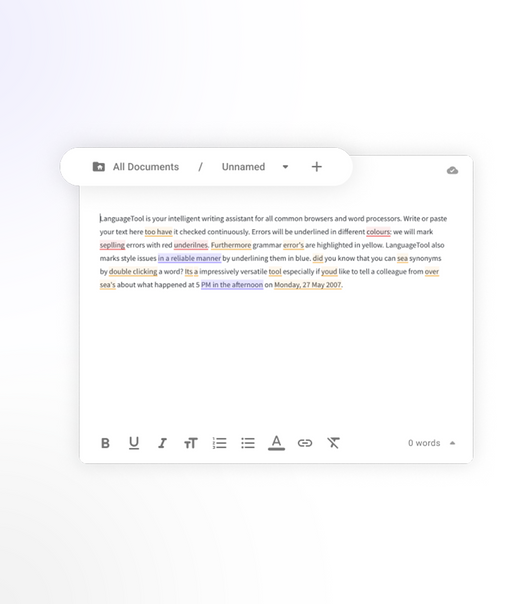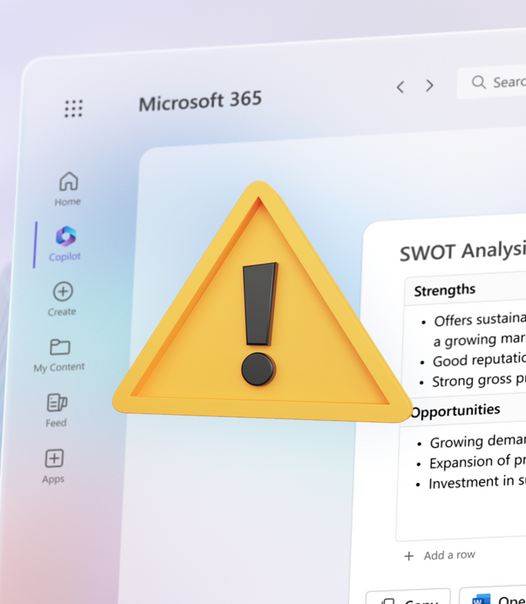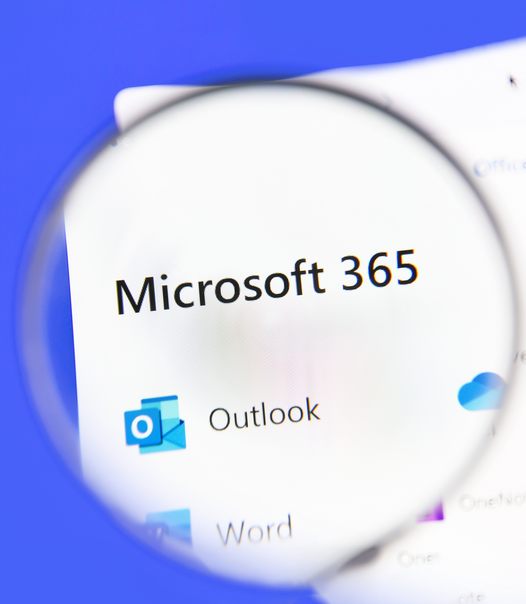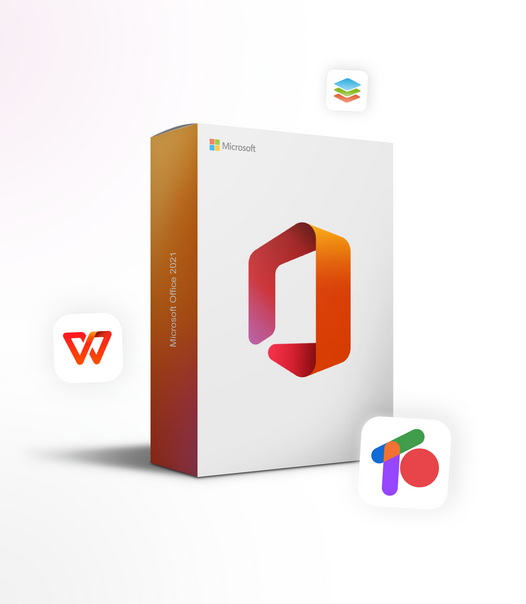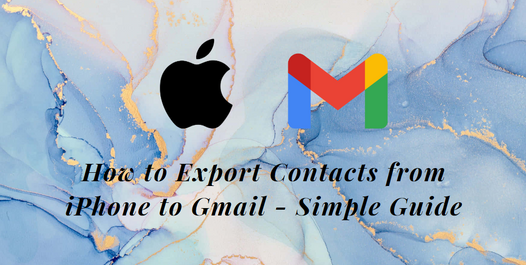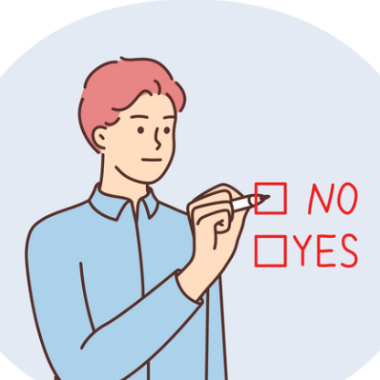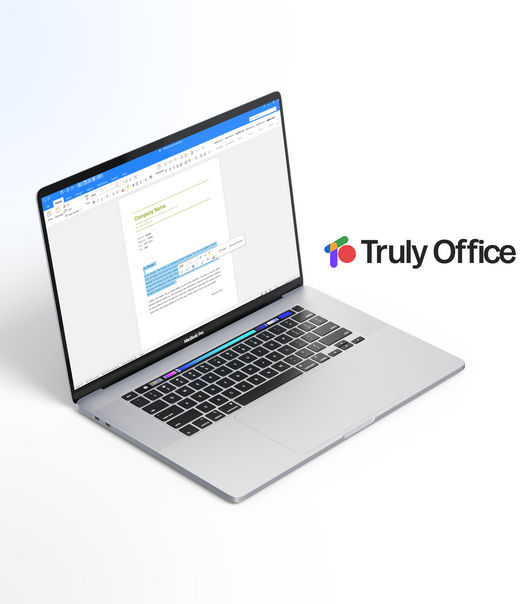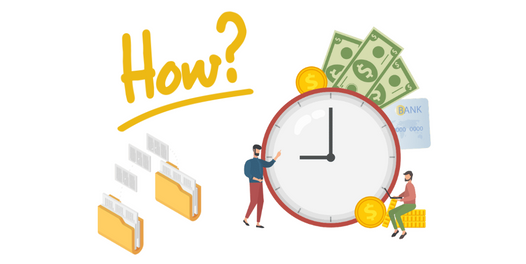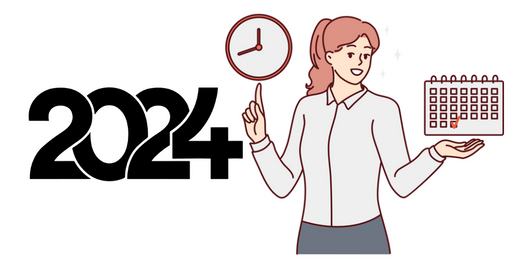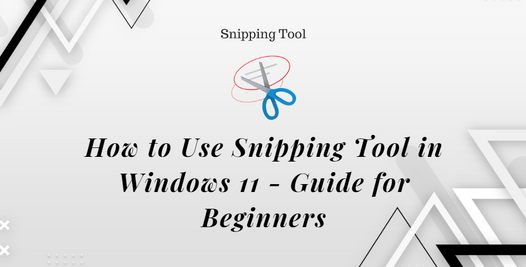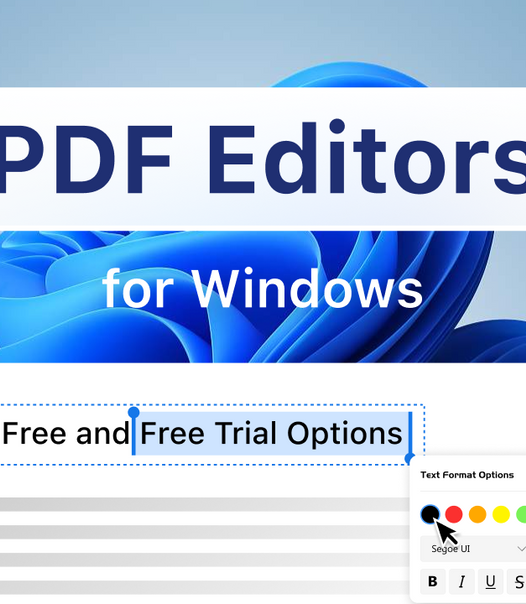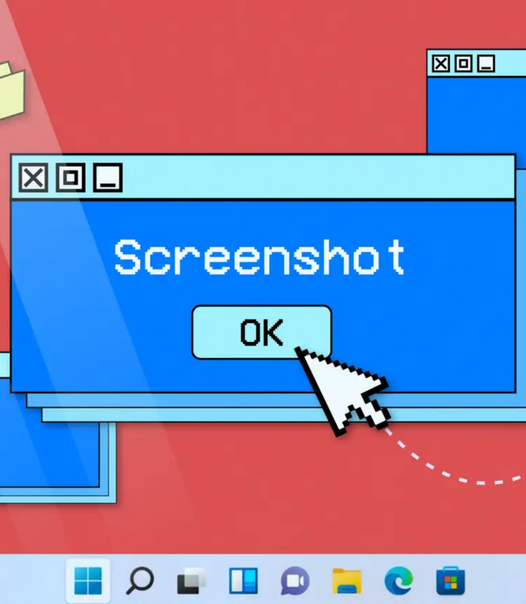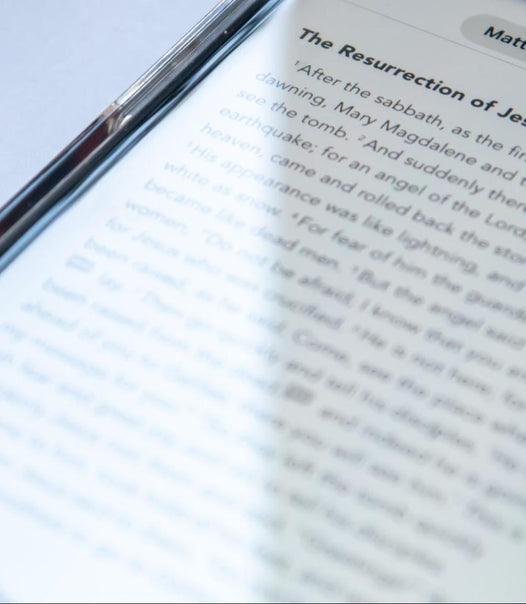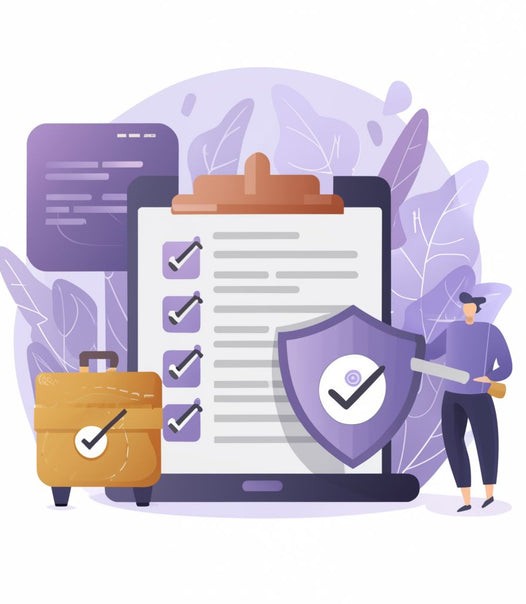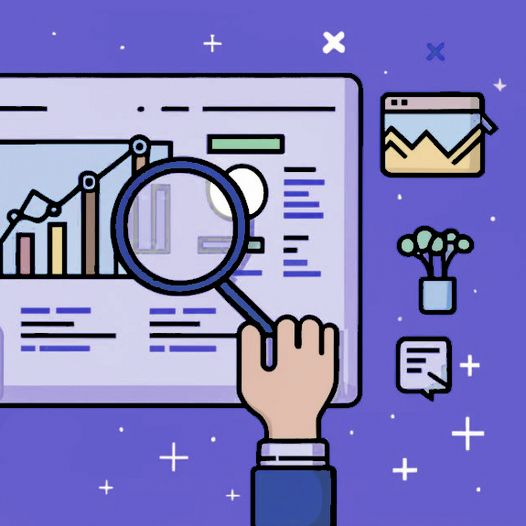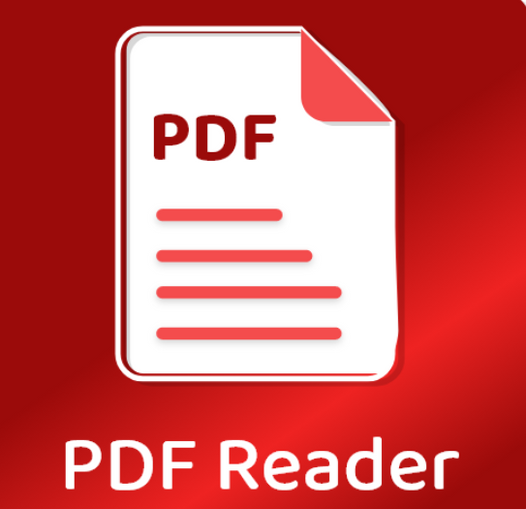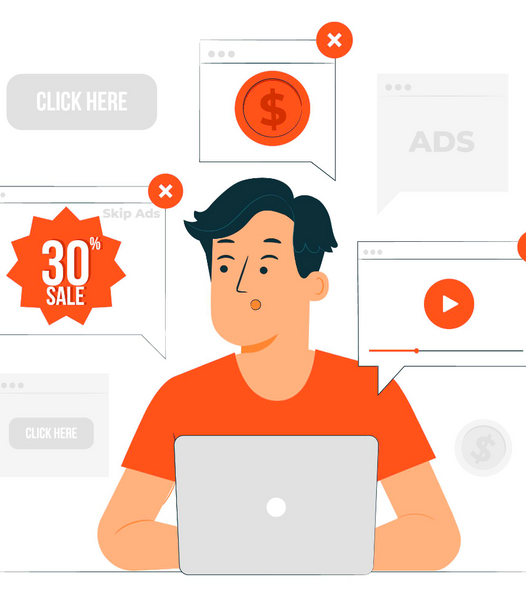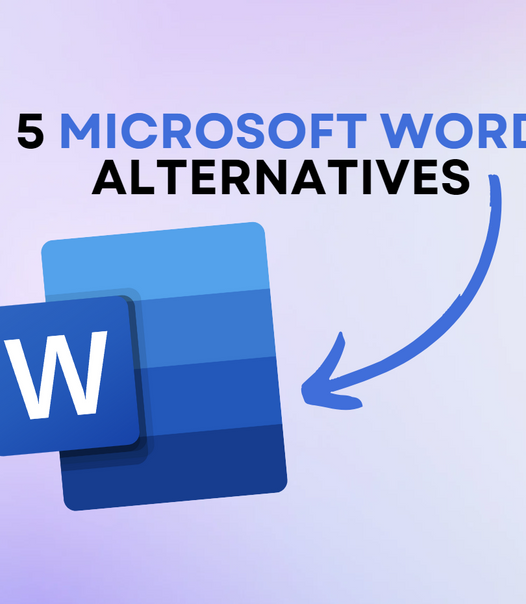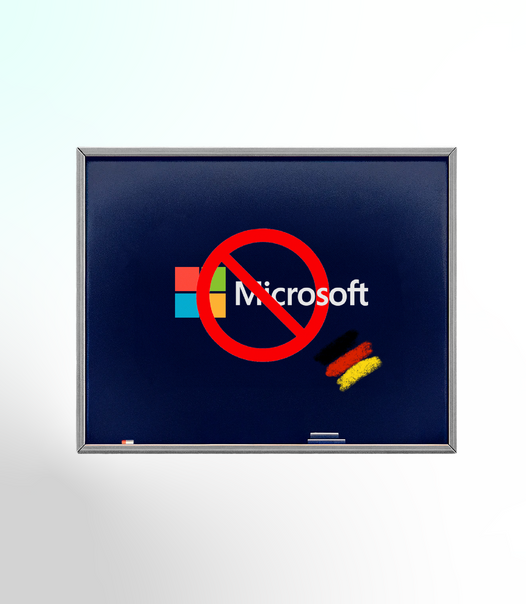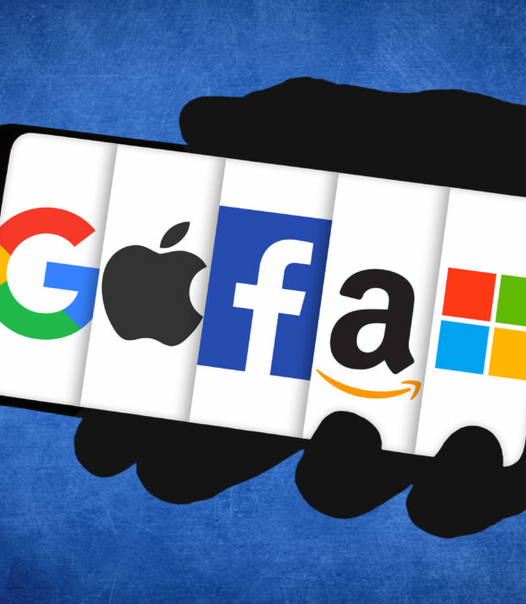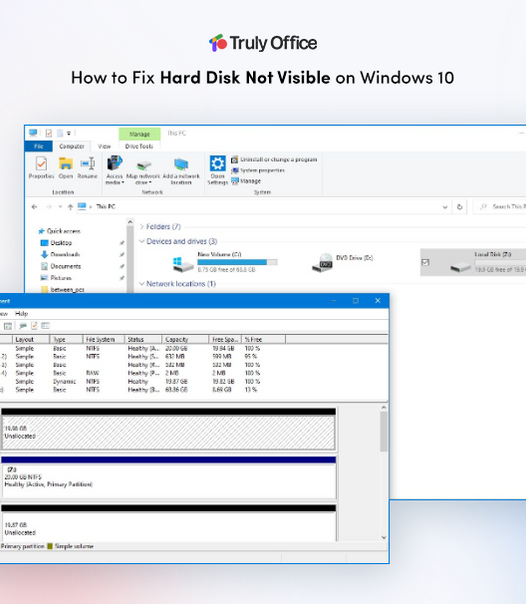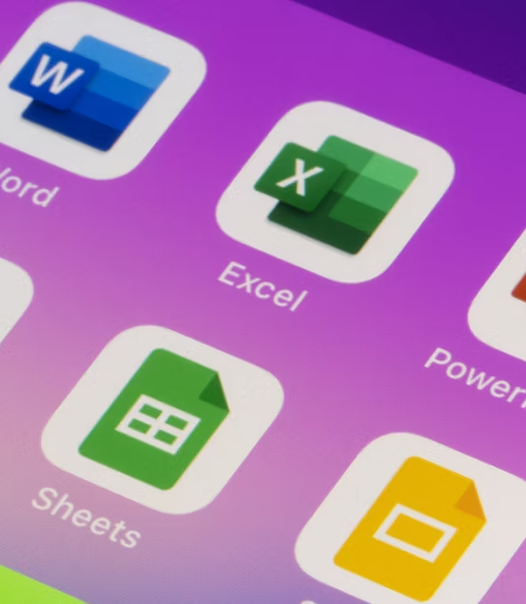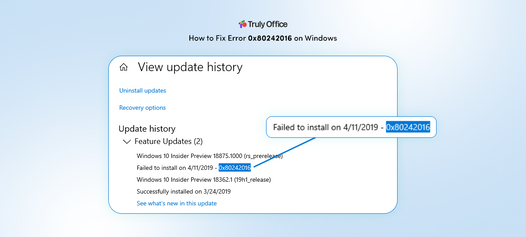Editing a Word document in Truly Word involves various steps to improve and enhance your document's readability, structure, and presentation.
Truly Word is the best alternative to Microsoft Word, offering a user-friendly and robust platform for creating and editing documents. With its wide range of features and tools, Truly Word makes it easier to modify text and insert images, charts, tables, and other elements in your document. Truly Word is seamlessly compatible with Microsoft's ".docx" format, allowing you to edit your Word documents without hassle.
But how exactly can you edit a Word document in Truly Word? In this guide, you'll learn how to edit a Word document in Truly Word.
What is Truly Word?

Truly Word is a word-processing software with astonishing potential and an array of features that make it a formidable contender in document editing. At its core, Truly Word is a versatile and user-friendly word-processing application. It's designed to help you easily create, edit, and enhance documents.
Whether you're crafting a professional report, a captivating presentation, or a simple letter, Truly Word offers the tools you need. It offers many features, including spell check, formatting options, templates, and more. Truly Word is also available on multiple platforms, making it accessible to all users.
One of Truly Word's biggest benefits is its price. It's a cost-effective alternative to Microsoft Word, making it ideal for students, freelancers, and small business owners. The entire Truly Office suite is available for an affordable one-time purchase without recurring fees.
How to Open a Word Document in Truly Word
Truly Word simplifies working with various file formats, including Microsoft Word's ".docx" format, widely used to share and edit documents. This compatibility streamlines document transfer between the two programs, enhancing convenience.
To open a Word document in Truly Word, follow these steps:
- Launch Truly Word on your device. You'll see the opening screen with options to create a new document, open an existing one or import from other sources. Don't have Truly Word yet? Download and install Truly Office for free.
-
Click "Open" and select the Word document you want to edit. Browse through your files to locate it, or type its name in the search bar.

- Once you've located the document, click on it and then click "Open" again. Truly Word will automatically convert and open the document for editing.
- Alternatively, you can drag and drop the Word document into Truly Word's opening screen to open it directly.
- You can also right-click on the file and select "Open with" > "Truly Word" to open the document in Truly Word.
After opening the Word document, you can start editing it in Truly Word. You'll have access to all the tools and features you need to modify the document as desired without needing to buy and install Microsoft Office on your device.
How to Edit a Word Document in Truly Word
Now that you have opened your Word document in Truly Word, it's time to start editing. Here are some steps you can follow to edit your document effectively:
1. Formatting
Truly Word offers various formatting options to make your document visually appealing and easy to read. Whether you're working on a long-form document or a simple letter, formatting is essential for improving the overall presentation of your text. You can access these features on the "Home" tab.

Some formatting options include easy modifications to your text, such as making it bold, italicized, underlined, or strike-through. You can also change your font to any font installed on your device or pick from one of the built-in fonts Truly Word offers. You can also modify the text color and highlight important information with any color you choose.
There are many advanced effects to add to your text, like glowing outlines, drop shadows, and 3D effects. You can also adjust paragraph settings like line spacing, indentation, and alignment from the same tab. Take complete control of your document's look and feel with Truly Word's formatting options.
2. Insert Images, Tables, and Other Elements
Truly Word allows you to insert various visual elements into your Word document to make it more engaging. These elements include pictures, videos, shapes, lines, tables, and much more. Use these features to make your documents stand out and present information in a more graphical and appealing way.
To insert elements in Truly Word, click on the "Insert" tab and select what you want to add from the available options. You can also modify and format these elements easily using the tools on the "Home" tab.
3. Add References
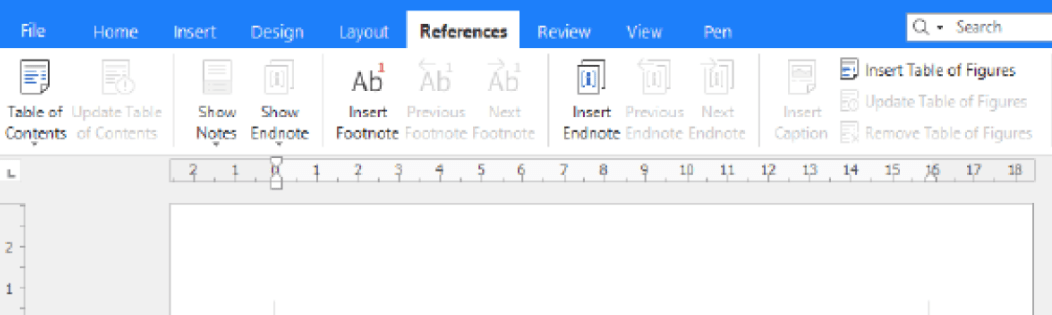
A unique feature in Truly Word is the "References" tab, allowing you to add citations and references to your document. This feature is handy when writing academic or scientific documents that require proper referencing and citation. Just switch to the tab, select any of the available options, and you can immediately add references and citations to your document.
Use these features to add footnotes and endnotes and create or update your table of contents without hassle. Truly Word also offers a built-in email merge feature, making it easier to personalize and send documents to multiple recipients.
4. Review

Want to ensure that your Word document is free of spelling and grammatical errors? Truly, Word has got you covered with its built-in "Review" tab. This feature allows you to check your document for spelling mistakes, grammar errors, and other issues affecting its readability and quality.
You can also add comments to specific sections of your text, track changes made by collaborators, and use the "Track Changes" feature to review and approve or reject changes made to the document.
5. Save and Export
Once you've edited your Word document in Truly Word, it's time to save and export it. You can easily save your document by clicking on the "Save" button at the top left corner of the screen or using the keyboard shortcut "Ctrl + S" (for Windows) or "Cmd + S" (for Mac).
To export your document to another file format, click on the "File" tab and select "Export To." You'll see options to save your document as a PDF, Rich Text Format (RTF), Open Document Format (ODF), or Plain Text. Many versions of Truly Office come with cloud storage via Truly Cloud, making it easy to save and access your documents from anywhere.
Truly Word Features
Get familiar with Truly Word's features to edit your Word documents efficiently. Here are some of the key features that make it stand out:
- User-Friendly Interface: The user interface is intuitive, meaning you don't need to be a tech wizard to navigate it. Whether you're changing fonts, formatting, or tweaking the layout, Truly Word's interface is designed for effortless editing.
- Search and Find: Truly Word simplifies locating specific content within your documents. No more endless scrolling; simply use the search function to pinpoint your need.
- Versatility at Its Best: Truly Word can handle everything from simple text documents to complex reports with intricate formatting. Thanks to a wide range of fonts and formatting options, you can customize your documents, making them yours.
- Review and Revision: Use the "Review" tab to leave comments, make changes, and track revisions, ensuring the final document is polished and professional.
- Additional Tools: Truly Word offers features like the pen tool, which allows for handwritten notes and drawings, and the cut function for precise editing. The versatility of Truly Word extends to multilingual support, enabling you to work in various languages effortlessly.
These features work together to make Truly Word a powerful tool for editing Word documents. With its user-friendly interface, advanced formatting options, and reliable review and revision capabilities, you can easily open and edit your Word documents without straining your budget.
Conclusion
Truly Word is your gateway to efficient and creative document editing. Its user-friendly interface, powerful features, and versatility simplify the process for beginners and experts. So, take advantage of the opportunity to elevate your document editing game. Unlock your creativity and explore the world of possibilities that Truly Office offers.
Truly Word is your go-to tool whether you're a student, professional, or simply looking to make your documents more engaging. Try it today and see how your documents can become true masterpieces.
Your creative potential awaits - make it a reality with Truly Word.